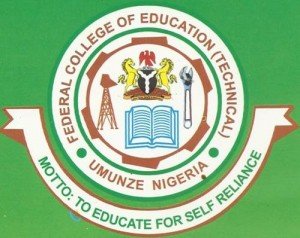FCET Umunze Acceptance Fee Payment, Registration & Clearance Procedure 2022/2023
Federal College of Education (Technical), FCET Umunze Acceptance Fee Payment, Registration & Clearance Procedure for newly admitted students has been released for the 2022/2023 academic session.
The management of the Federal College of Education (Technical), FCET Umunze, Anambra State wishes to inform all candidates offered provisional admission into NCE and Degree (in affiliation with Nnamdi Azikiwe University, UNIZIK, Awka, Anambra State) programmes for the 2022/2023 academic year, that the acceptance fee payment, registration, and clearance procedures have been released.
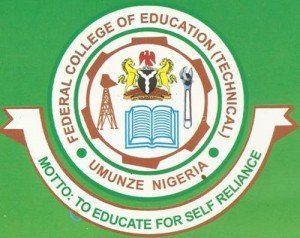
FCET Umunze Acceptance Fee Payment, Registration & Clearance Procedure 2022/2023
Below is a step by step process on how to pay acceptance fee, register and do your clearance at the Federal College of Education (Technical), FCET Umunze for the 2018/20189 academic session.
STEP 1: CONFIRM ADMISSION STATUS:
For an applicant to know if he/she has been offered admission into the College, the applicant would have to check admission status by
- Login into the college website (fcetumunze.edu.ng)
- Click on check admission status button
Recommended:
If the student has been given admission, a guideline on how to login to the portal and carry out other admission processes is shown to the student.
STEP 2: VERIFICATION OF ACCOUNT
Once the student has confirmed admission status, the student gains access to the school’s portal.
As a new user in the portal, you will need to verify your account to get Login details. To do this,
- Click the verify account link on the Login page.
- The verification page shows. If you are a new student, you select the new student radio button. Using JAMB registration number as your PASSWORD (DEGREE Students) or (Surname) to login. Then, click submit.
- The account notification page is displayed with your username and default password.
- Click the login link to return to the new portal.
STEP 3: LOG INTO PORTAL
To log into the portal, you enter your username and password; and click login.
STEP 4: CHANGING OF DEFAULT PASSWORD
Once you have successfully logged into the portal, the first thing you are prompted to do is to change your default password for the sake of security without which you would not be able to perform any other function on the portal. To do this,
- Click “Click here to change your password” link.
- Fill in the boxes as shown with your old (existing) password, new password and the new password again (confirm password) and click “change password”. Your password will be automatically changed.
STEP 5: FILLING OF PROFILE
After successfully changing your password, the next thing to do is fill your profile details. To do so, you,
- Click “fill profile details” under Profile Details menu.
- The form appears, supply accurate information and click submit.
The Bio-data printout appears. Then Print.
STEP 6: PAYMENT OF ACCEPTANCE FEES
Acceptance Fee is paid by new students (across all programmes), not returning students. To pay your acceptance fees,
- Students are to generate invoice (RRR) for payment from FECETU Microfinance Bank, any other bank or cyber cafe of their choice through the college portal. To do this, you click “Generate Invoice” under Acceptance menu.
- Select accurate session and level; click generate. An Invoice Slip with your RRR is displayed, print and take to FECETU Microfinance Bank, any other commercial bank for payment or use any of the listed payment methods shown.
- After successful payment at any commercial bank or through any of the other payment methods, you log into the college portal to pay fees with the Bank generated RRR on the invoice slip .
- To do this, you click Pay Acceptance Fee under the Acceptance menu.
- Key in your RRR as Payment Code and select the session. Click submit.
Fill in accurate details. Click submit; your Acceptance Letter is displayed for printing. Then click print.
STEP 7: CLEARANCE
Once the student has accepted the admission by paying acceptance fees, the student proceeds to ADMISSION UNIT of the College for clearance. Here the student presents original documents and photocopy of the documents which could include but not limited to Birth Certificate, Local Government Identification, O’level results, JAMB result, Acceptance letters etc. for citing.
The clearance is done by the Admin Officer of the College in charge of Admission and student who is cleared, obtains clearance form and Admission letter from Admission Unit (NCE) or Deputy Registrar (Degree Unit)
STEP 8: SCHOOL FEES PAYMENT
At this point, student must pay his/her school fees to enable him/her register the required courses, view lecture materials and view results. To pay School fees, you
- Generate invoice for school fees payment by clicking Generate Invoice under School Fees Menu.
- Select session and level. Click Generate; your School Fees Invoice Slip is generate with RRR.
- After payment at any commercial bank or through any other payment mode, return to the portal to make payment. Click Pay School Fees under School Fees Payment.
- Enter the RRR, click pay
- Select level and click submit to get your school fees receipt printed.
- Student takes the printed receipt to the Bursary Department (Revenue unit) for authentication and issuance of college receipt.
Upon payment of school fee, the student proceeds to Exams and Records unit (NCE) OR Deputy Registrar (Degree Unit) as the case may be for school’s matriculation number and proper documentation.
STEP 9: STUDENTS FILE DOCUMENTATION
Students for Degree Programme should proceed to Degree Unit, While students for NCE Programme should proceed to Exams & Records (NCE) Units with the photocopies of the following items for ONLINE REGISTRATION NUMBER issuance and file documentation;
- Admission letter
- Acceptance letter
- Declaration of good behavior
- Application letter
- Clearance form (from Admission Unit)
- School fee and College approved receipts
- JAMB result sheet (3 photocopies)
- O’level result (NECO, NABTEB,GCE,WAEC,TCII) (Original and 3 photocopies each)
- Birth certificate or Age declaration
- Bio-data form printed from the College Portal (two copies)
- Local government identification letter
- Medical certificate (from the College clinic)
- Letter of undertaking from parent/sponsor/guardian
- Printed course form (properly signed)
- 6 copies of recent passport photograph
- 6 self addressed envelope.
STEP 10: COURSE REGISTRATION
You have to register courses to be eligible to take examinations and view your results.
To do this,
- Click Register Course under Course Registration menu.
- Select session and semester of session you have paid fees, click submit.
- Tick courses you want to register and click Register Course. A slip of registered courses is displayed.
These registered courses must be confirmed by the students Course Adviser before the student will be able to print the course form which after printing, student signs and takes it to the following Officers for signing;
Course Adviser, Head of department, Dean of school. Dean of Education and General studies.
STEP 11: UPDATING STUDENTS FILE
Students for Degree Programme should proceeds to Degree Unit, While students for NCE Programme should proceeds to Exams & Records (NCE) Units with his/her online filled and properly signed course form for filing.
NOTE: Any student who fails to fill and submit step 10 above, shall be regarded as not been a bonafide student of the College. And shall not be allowed to sit for any examination.